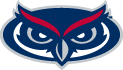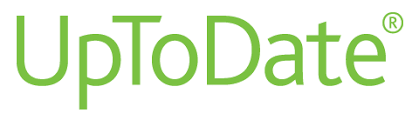
For education purposes only, UptoDate access is limited to College of Medicine students, nursing students, and a designated subset of College of Medicine clinical faculty. Medical residents should access UptoDate via the healthcare systems where they engage in clinical training. Unfortunately, access to affiliate faculty and faculty outside of the designated subset cannot be extended at this time due to licensing restraints.
New to UpToDate?
Register for an UpToDate Anywhere account to access UptoDate via the UptoDate mobile app or uptodate.com.
Note: You will not be able to use the Microsoft log in option.
- Access UpToDate by logging in to UpToDate via OpenAthens and sign in with your FAU Net ID if prompted.
- Register for an UpToDate Anywhere account.
- Off campus users will be brought to the registration page to fill out.
- On campus users will need to click on the orange “Register” button.
Note: we recommend using your FAU username; however, it may already be used by someone from another institution. If this happens, you should proceed with another username.
- That’s it! Now that you have an UptoDate anywhere account, you can use your account to access UpToDate via the https://www.uptodate.com site or the UpToDate mobile app.
Need to re-verify your institutional access?
- Access UpToDate by logging in to UpToDate via OpenAthens and sign in with your FAU Net ID if prompted.
- Click on the green "Log In" button and sign into your UptoDate Anywhere account using your UpToDate Anywhere username and password.
- That’s it! You are set for another 90 days.
Want to use the UpToDate app?
- Visit your device’s app store and download UpToDate.
- Open the app and sign in to the UpToDate Anywhere account you created using the steps above.
- Once every 90 days, re-verify your institutional access using the steps above.
 FLORIDA ATLANTIC UNIVERSITY
FLORIDA ATLANTIC UNIVERSITY