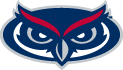Using the VHA at fau libraries
Accessing the VHA at Library Computers
- If you are a currently enrolled student, faculty, or staff member at FAU, please log into the library computer with your FAU Single SignOn / FAU NetID (the same log-in information you use to access Canvas).
- If you are a guest at FAU, go to our Service Desk at the front of the library to pick up the Computer login credentials for guests, and log into the computer.
- Once you are logged into the FAU Computer, use the browser of your choice (Chrome/Firefox/Bing/Edge) to access the libraries' home page.
- Click on the "Database" tab near the top of the large blue box on the page.
- In Search box: type "visual history archive," and then click on magnifying glass to the right of the search box or hit "Enter" on the keyboard
- Click on database title: Visual History Archive (VHA). You will be taken to the VHA database Search Page.
- Registration: In order to save or note information that you can later go back to in this database, you need to create an account for yourself that is linked to an email address.
- Click on "SIGN IN" at the top right corner of the screen.
- You will be directed to a "Sign In" page.
- Click on "Register Here" in red font below the "Sign In" prompt.
- Sign In - at the top right side of the screen with your registration name
- Once you have registered an account, you will want to sign into the account each time that you use the VHA.
- Click on "SIGN IN" at the top right corner of the Search Page.
- Enter your user name and password in the yellow boxes in the center of the page. Click on "Sign In" in the red box below these to sign in.
Visual History Archive Menus
- Use the menu at the top right side of the VHA pages to navigate the VHA.

- Search the VHA is the default landing page by FAU Libraries to this database. Use this to search and to refine your searches.
- About shows background information about VHA
- Features outlines the various features for browsing, searching, filtering, collaborating, and contributing to the VHA's data.
- Our Partners shows current partners and how to become a partner of VHA.
- Your Name (or Sign In). Your name will show when you have signed into the VHA. Click on your name to access your "Dashboard," "Account Settings," and to "Sign Out" of your VHA account.
- On the Dashboard page, you will see your recently viewed items, recent searches, saved searches, recent projects, and Video Tutorials on how to use the VHA tools.
Left side menu (appears after you have logged in with your registered name/password)
Icons on the left side of the page can also be used to navigate the VHA

Magnifying glass = Search the VHA
Divided page = Dashboard
Briefcase = View, search, create, and manage projects
? icon = View and search Help resources
Searching the VHA
- Keyword: Use pull-down menu to under "Keyword" to limit your search by Keyword, Subject, Place, or People.
- See additional information on these searches at
https://proquest.libguides.com/visualhistoryarchive/features#s-lg-box-12073210. - Click on the hyperlinked words at the bottom of the information to see more information about
- Keyword Search
- Subject Search
- People Search
- Places Search
- See additional information on these searches at
- All words: Use the pull-down menu under "All Words" to limit your search to All Words, Any Word, or Exact Phrase that you place in the search box.
- + Add another keyword search: Add one or more additional keyword searches to your search.
- Filters can be applied (see second row of options in light blue box) or by Testimony Filters (grey box)
- Subject: Browse by subject or narrow your searches by adding subject fields (see second grey box).
- Find more Search information at:
Additional Helpful Information
- VHA Guide
- USC Shoah Foundation Visual History Archive research guide
- USC Shoah Foundation, VHA Help: (video tutorials and Shoah FAQs) - See the Shoah Frequently Asked Questions (FAQs) and click on "General," "Search," or "Projects" to see the specific FAQs for these topics.
- VHA User Guide (version 6.5.1 as downloadable PDF document)
- VHA HELP button is located at the top of each page in the black bar.
- Use to report issues or questions, or to give feedback relating to the VHA.
Headphones or earbuds are required to listen to these testimonies. Please bring your own as we do NOT have any available for lending or purchase.
 FLORIDA ATLANTIC UNIVERSITY
FLORIDA ATLANTIC UNIVERSITY